The Samsung Galaxy A70 is one of the key players in Samsung’s quest to dominate the mid-range market. It features mid-range specs packed in a beautify chassis, it fits into the premium mid-range smartphone category. In this article, you will learn about the 3 ways to root the Samsung Galaxy A70, which is geared towards giving you access to some of the features that weren’t available to users by default.
Before you proceed to apply any of these methods discussed in this article, there are certain requirements you must meet, in order to ensure the rooting process goes smoothly. These perquisites are outlined below:
- Make sure that the bootloader of your Samsung Galaxy A70 device has been unlocked (Tutorial will be provided in this article)
- Make sure TWRP recovery or any other custom recovery has been installed on your Samsung Galaxy A70
- Ensure that you have comprehensively backed up the files on your device
- Make sure that your device has at least 80% of battery charge/life
How To Unlock the Bootloader of the Samsung Galaxy A70
Here’s the short tutorial on how to unlock the bootloader of Samsung Galaxy A70 smartphone:
- Enable Developers Option: To enable developer option, navigate through settings > About phone > About phone > tap on build numbers until you get the message that developer settings has been enabled.
- Go back to the setting page and open developer options
- Look for the OEM Unlcok option and enable it
- Download the CROM APP
- Launch the CROM app and toggle the slider to unlock bootloader
- Your Bootloader has been unlocked successfully.
How To Install TWRP Recovery on Samsung Galaxy A70
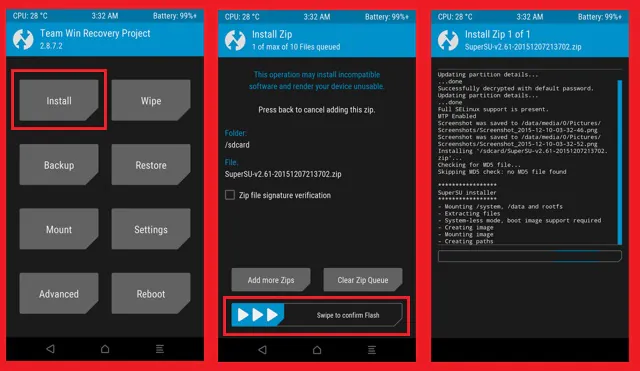
- Download and install Odin tool on your computer
- Download TWRP Recovery and send it to a folder on your computer
- Reboot your Samsung Galaxy A70 device into download mode ( hold Power button+ Volume down key simultaneously until the download mode appears)
- Connect your Samsung Galaxy A70 device to your computer via a USB cable
- Launch the Odin Tool you installed on your computer]
- Wait for a message confirming your phone has been successfully connected
- check the Auto Reboot and F.Reset Time (Make sure you don’t Re-partition or Nand Erase options)
- Click on the AP button
- Load the downloaded TWRP in ODIN and
- Click on the start button to begin flashing TWRP
How To Root Samsung Galaxy A70 With Magisk
1. Download Magisk.zip on your Samsung Galaxy A70 Device
2. Boot your device by holding Volume Down + Power Button until the boot animation appears
3. Tap install
4. Navigate to where you stored the Magisk.zip file you downloaded on your Samsung Galaxy A70 device
5. Select the file and proceed to flash the file by swiping to confirm flash
6. Wait for the flashing process to complete
7. Reboot your device.
How To Root Samsung Galaxy A70 With King Root
1. Download and install the King Root App on your Samsung Galaxy A70 device
2. Launch the installed King Root App
3. Click the root button
4. Wait for the root process to complete
5. Reboot your device
How To Root Samsung Galaxy A70 With Kingo App
1. Download and install Kingo Root app on your computer
2. Launch the King Root software you download on your PC
3. Connect your Samsung Galaxy A70 device to your PC
4. Wait for King Root to recognize your device and then tap okay
5. Click the Root button to begin the root process
6. Unplug and reboot your Samsung Galaxy A70 device ones the rooting process is complete
Wrapping Up:
There you have it – a comprehensive list of the 3 best methods to root the Samsung Galaxy A70 smartphone. You are strongly advised to meet up with the perquisites before you proceed to use any of these methods listed above. If there’s anything you aren’t sure about or have any questions as regards this tutorial, feel free to drop them in the comment section below.
Search recipes for this entry:
- List Galaxy a70

Leave a Reply